Overview
A track in F1GP consists of a number of track sections. These can be thought of as the sections that make up a Scalextric track.
Each track section has a set of properties that define it, and a number of related “commands” that handle track-side object placement, etc.
This section will be expanded in future versions. More technical details about the various types of track data can be found at ArgDocs.
Window layout
The ArgTrack main window consists of three different parts.
There is the Top Menu, the Tree View Menu and the Track Layout.
When editing, there are also some keyboard shortcuts available.
To open the help documentation (at this site), you can press F1 on any screen to open the related section in the documentation.
Top Menu
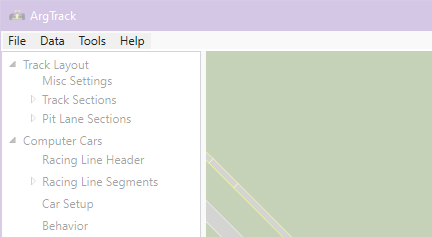
The Top Menu of the window contains various functionality, e.g. loading and saving the track.
Tree View Menu
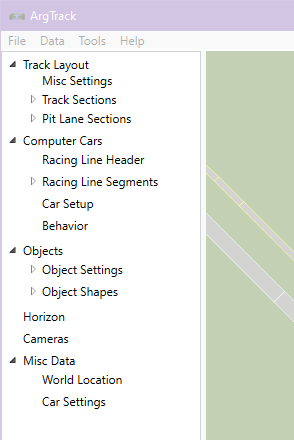
After loading a track, the Tree View Menu to the left allows you to manipulate the various data that describes the track.
Track Layout
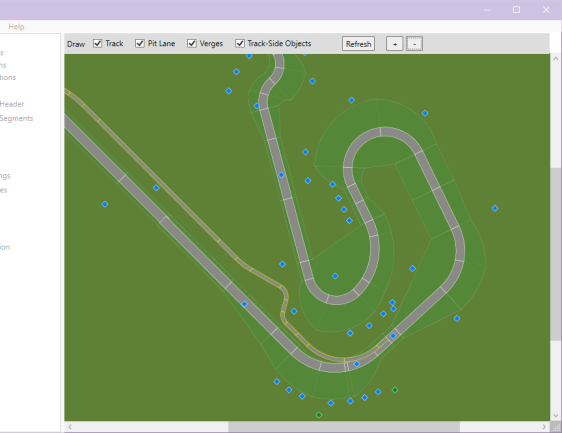
The right part of the screen will display a track drawing.
Using the toolbar at the top, you can toggle what is drawn:
- Track
- Pit Lane
- Verges
- Track-side objects
- Track-side objects (Pits)
Track-side objects do not resemble what they actually are, but are just indications of where the center point of the track-side object is.
The Refresh button will force a redraw of the content.
You can zoom in and out by using the + and - buttons in the top right corner, or by using Ctrl+ and Ctrl-.
If the content does not fit the screen you can use the scrollbars to look around.