Invert a Track with PowerShell
For laughs, let’s create an inverted track. By inverted, I mean that where a track usually has an uphill corner or straight, it will now go downhill, and vice versa.
In this example, we will invert Interlagos.
So instead of the first corner dropping steeply, it will now instead rise steeply.
NB: Since we do not adjust the locations of the track side objects, some of them are going to end up in incorrect locations…
Step 1: Load the DLL
Open Notepad or any other PowerShell editor that you wish to use. Begin by adding the following:
Add-Type -Path "C:\Scripts\ArgData\ArgData.dll"This will load the DLL in the specified path to make its API available in PowerShell.
Step 2: Create a TrackReader and read the track
$trackReader = New-Object "ArgData.TrackReader"
$track = $trackReader.Read("C:\Games\GPRIX\F1CT02.DAT")
The TrackReader class is used for reading F1GP track files.
We use its Read method and pass in the path to the track file.
The value that is returned is the track, as a Track object.
Step 3: Invert each track and pit lane section
Each track has a number of track sections, as well as a number of pit lane sections.
Sections of an F1GP track can be likened to the sections of a Scalextric track. Each section has a length, a curvature and a height change.
What we want to do is multiply each section’s height value with -1 to make it go in the opposite direction.
ForEach ($section in $track.TrackSections)
{
$section.Height = $section.Height * -1
}
ForEach ($section in $track.PitLaneSections)
{
$section.Height = $section.Height * -1
}
We have now made all uphill sections go downhill, and vice versa.
Step 4: Save the track file to disk
NB: This will update your existing Interlagos track file. Make sure that you have a backup, or that you are working in a completely different folder than the original F1GP one
$trackWriter = New-Object "ArgData.TrackWriter"
$trackWriter.Write($track, "C:\Games\GPRIX\F1CT02.DAT")
To update a track file we need a TrackWriter object.
We then use its Write method, passing in the track data in $track and the
path to the file that we wish to save.
The complete code should now look something like this.
Add-Type -Path "C:\Scripts\ArgData\ArgData.dll"
$trackReader = New-Object "ArgData.TrackReader"
$track = $trackReader.Read("C:\Games\GPRIX\F1CT02.DAT")
ForEach ($section in $track.TrackSections)
{
$section.Height = $section.Height * -1
}
ForEach ($section in $track.PitLaneSections)
{
$section.Height = $section.Height * -1
}
$trackWriter = New-Object "ArgData.TrackWriter"
$trackWriter.Write($track, "C:\Games\GPRIX\F1CT02.DAT")
Step 5: Run the script
By opening a PowerShell Console window and executing the C:\Scripts\ArgData\invert.ps1 script
you will apply the changes.
The track has now been edited successfully.
Step 6: Drive the track in F1GP
Upon leaving your pit stall and approaching the turn in the pit lane, you will now notice that it is uphill.
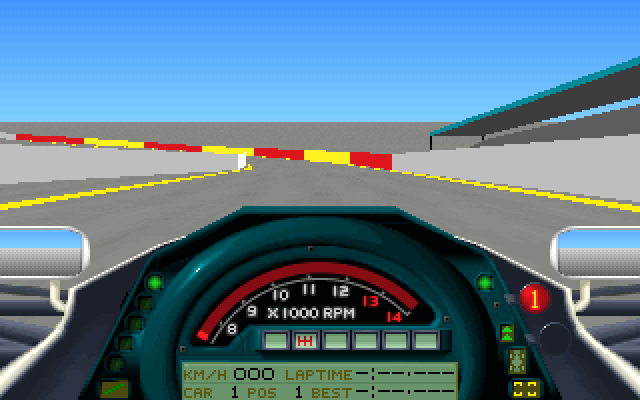
Keep driving around the track. It will feel familiar, yet completely different…